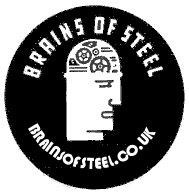 |
 |
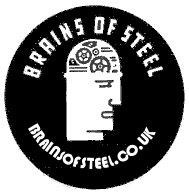 |
 |
How to Enhance your Photographs Using the Gimp
The Gimp is free image manipulation software available to download from https://www.gimp.org. It is an invaluable tool for graphics and getting the most out of your photographs.
In this tutorial I will show how a photograph can be transformed from mediocre to masterpiece.

The original, dull and lifeless.
Download the ‘Advanced Tone Mapping’ plugin from the following link.
https://registry.gimp.org/node/5980
Open File Explorer (Windows Key and e) navigate to C --> Users --> [Your profile] --> .gimp-2.8 --> Scripts and paste the downloaded advancedtonemapping.scm
Open the Gimp and you should now have in the ‘Filters’ menu under ‘Enhance’. ‘Advanced Tone Mapping’.
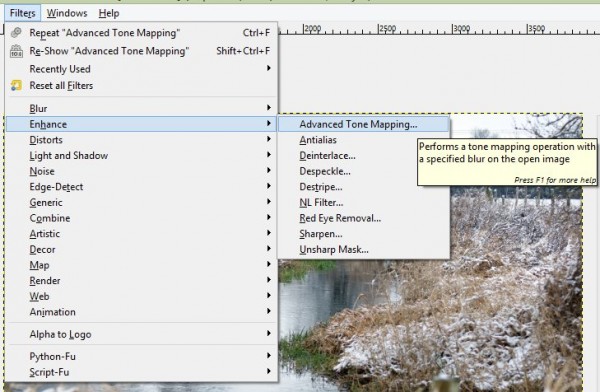
The original has bland colours and a lack of contrast. This can however be fixed.
Levels
Select ‘Colors’ and then ‘Levels’ and choose the ‘Auto’ option. Sit back and watch the magic as the image floods with colour.

Advanced Tone Mapping
Choose Filters --> Enhance --> Advanced Tone Mapping

Set the Gauss Blur to 1 and click OK. Repeat until you are happy with the result.

Latest Posts |
| 27/04/20 |
| How to Make a Model Anderson Shelter |
| 25/04/20 |
| How to make a Model Roman Villa |
| 15/04/20 |
| How to Make a Tetrahedron |
| 07/04/20 |
| Octahedrons and how to draw their net |
| 17/11/15 |
| How to Create a Time Sheet in Excel |
| 15/11/15 |
| Handling time and dates in PHP |
| 03/02/15 |
| How to Enhance Photographs with the Gimp |
| 25/01/15 |
| How to Cook Pigeon |
| 25/01/15 |
| Telling the Time |
| 24/01/15 |
| An Old Travel Card |