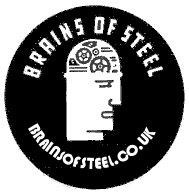 |
 |
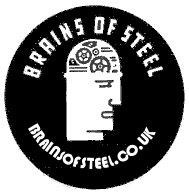 |
 |
Imagine this scenario, you take a killer video on your iPhone or iPad or Android device that is guaranteed to go viral and make you famous beyond your wildest dreams.
You upload the video direct to YouTube and view it and horror of horrors it’s in portrait mode, people can only view the video by craning their necks and this makes you feel like an incompetent simpleton who can’t be trusted to operate any item of technology.
The only way to fix the problem is to load the video to your computer and convert it with video dub or some other complicated software, right? Wrong, you can do this all on YouTube, let me show you how in six easy steps.
Login to YouTube and go to ‘Video Manager’.

Click on Edit.

Click on Enhancements.

Click ‘Try the YouTube Video Editor’

Drag the video you want to rotate to landscape into the ‘Drag Videos Here’ box.

Hover your cursor over the video box and a rotate icon will appear, click on the rotate icon and that’s it just click publish and a new video will be created that’s in landscape not portrait.

You can now delete the old portrait video and get on with you life with your technical credibility intact
The Finished Video of my cat Ginger can be viewed below
Keywords: Rotate, Video, YouTube, Portrait, Landscape, iPhone, iPad, Android, How to, TutorialLatest Posts |
| 27/04/20 |
| How to Make a Model Anderson Shelter |
| 25/04/20 |
| How to make a Model Roman Villa |
| 15/04/20 |
| How to Make a Tetrahedron |
| 07/04/20 |
| Octahedrons and how to draw their net |
| 17/11/15 |
| How to Create a Time Sheet in Excel |
| 15/11/15 |
| Handling time and dates in PHP |
| 03/02/15 |
| How to Enhance Photographs with the Gimp |
| 25/01/15 |
| How to Cook Pigeon |
| 25/01/15 |
| Telling the Time |
| 24/01/15 |
| An Old Travel Card |